TRAIN TRACK® Web Edition Help Manual
Import Training Records
TRAIN TRACK® allows you to import training records from an Excel® template. When you import training records, only new training records will be imported. Existing training records will be updated with new information from the template. New training types will also be imported.
Import Training Records
To import training records, follow these steps
| Step | Illustration |
| 1. From the navigation bar, select Import > Training. | 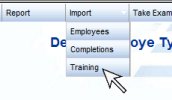 |
| 2. The upload screen will open. Click the link ("click here") to download the template. |  |
| 3. Click Save As. | 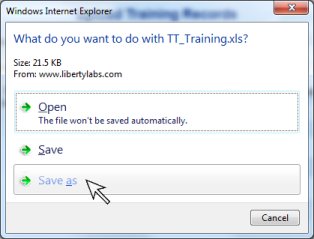 |
| 4. A browse box will open. Browse to where you want to save the file and click Save. Make a note of where you saved the file. | 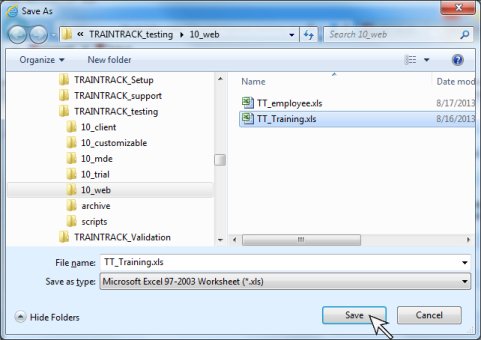 |
| 5. Click Open to open the template file. Note: if you do not see the option to open the file from your browser, locate the file from Windows® Explorer and open it. | |
| 6. Paste your data into the Excel® template. You will need to leave all of the column headings in place (do not alter them or move them), and paste your data below them. If you don't have data for some of the columns, just leave them blank. You may paste in up to 1000 training records at a time. Please see below for details about the data you may paste into each column. After pasting in your data, save and close the template. |  |
| 7. Return to the import screen and click Next. | 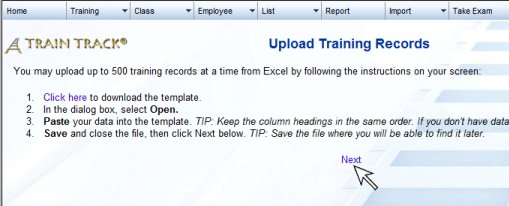 |
| 8. The next Upload screen will open. Click Browse and browse to where you saved the template file. | 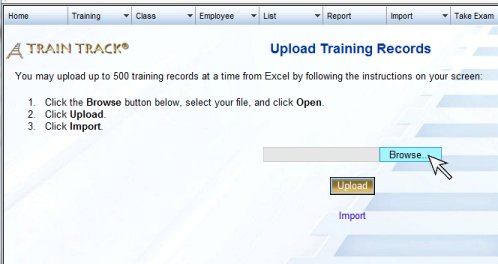 |
| 9. Select the template file and click Open. | 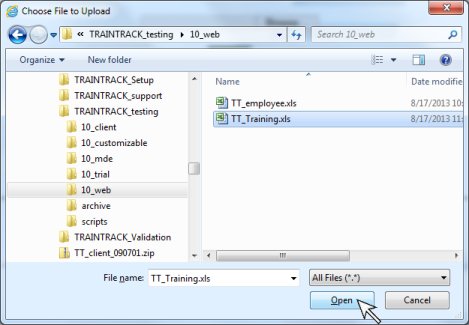 |
| 10. Click Upload. | 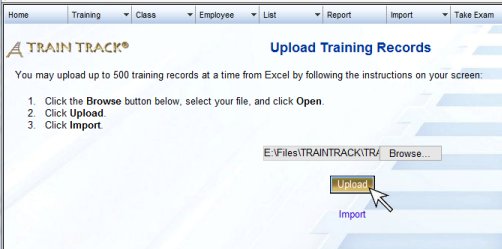 |
| 11. Click Import. | 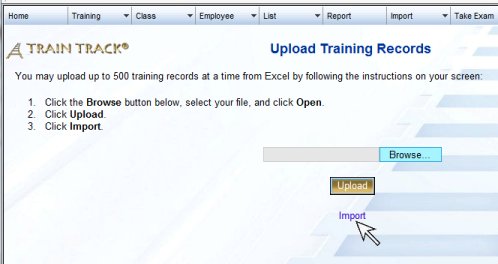 |
| 12. You will see a message that your data was imported. | 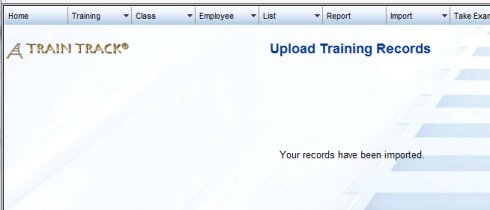 |
Training Template Columns
The template used to import training records includes the following columns:
TrainingName: Training name.
TrainingNumber: Training number.
Rev: Current revision.
ReleaseDate: Date this revision was released.
Retrain: If this is a new revision, do employees need to be re-trained for the new revision? ("Yes" or "No").
Type: Training type.
Description: Description of the training.
Location: If this training is only for one location, enter the location.
Hours: Hours required to complete the training.
ExamRequired: Is an exam required to complete the training? ("Yes" or "No").
LinkDoc: Link to a file or document. Employees will be able to view this file prior to taking the exam.
Status: "Active" or "Inactive".
GracePeriod: Number of days before the training is due.
ExpirationPeriod: Does the training expire in "Days" or "Months"?
ExpireationLength: Number of days or months until the training expires. Leave this field blank if you do not want the training to expire.